How to Efficiently Read Kindle Books on Your PC
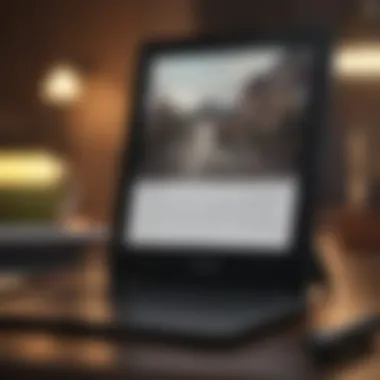
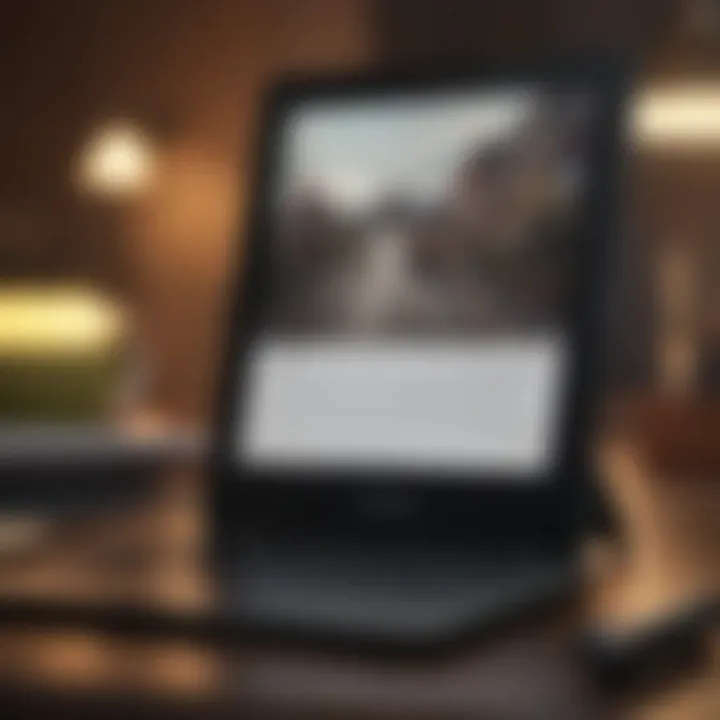
Intro
In the modern digital age, reading habits have transformed significantly. The accessibility of e-books through platforms like Kindle has reshaped how we consume literature. However, many users may be unaware of how to effectively access their Kindle books on a personal computer. This guide aims to clarify this process, providing an in-depth examination of the tools and methods available.
Understanding the necessity of reading Kindle books on a PC is essential, especially for students, researchers, and educators. The advantages of larger screens and enhanced navigation tools cannot be overstated. This article focuses not only on how to read Kindle books on a PC but also on methods to streamline the reading experience and ensure access to a vast library of material.
Intro to Kindle on PC
In the fast-paced world of digital reading, the ability to access literature from various platforms is essential. This guide focuses on Kindle access through a PC, underscoring its relevance. The Kindle ecosystem offers numerous advantages such as portability, extensive inventory, and an organized library system. For students, researchers, and educators, Kindle on PC stands out as a practical tool.
The Kindle app and Kindle Cloud Reader facilitate a seamless reading experience. They enable users to sync reading progress, notes, and highlights across devices. Moreover, the PC interface allows for larger text display and convenience during prolonged reading sessions, enhancing comprehension and focus.
Understanding how to read Kindle books on a PC equips users with the knowledge to utilize these tools efficiently. This is crucial for maximizing productivity and enhancing the overall reading experience. For anyone immersed in academic or professional pursuits, the PC version of Kindle is worth exploring.
Overview of Kindle Reading Options
When discussing Kindle reading options, it is important to address several platforms. Users may choose between the Kindle app available for Windows and macOS, and the Kindle Cloud Reader, an online option that works through web browsers. Each method provides unique features that cater to different preferences.
- Kindle App: This application is installed directly on a PC, offering offline access to e-books. Users benefit from customizable settings that enhance reading comfort. The app also supports various file formats and synchronizes with other Kindle devices.
- Kindle Cloud Reader: Operating entirely online, this option allows users to read books from any computer with internet access. It does not require installation and is accessible through a web browser. The Cloud Reader interfaces smoothly with Amazon's ecosystem, making it easy to manage your library.
Both of these options reflect the versatility that Kindle offers its users. The choice between them often depends on individual needs such as accessibility and usage habits.
Importance of Accessibility in Digital Reading
Accessibility in digital reading cannot be overstated. It ensures that all individuals, regardless of their situation, can engage with literature. Digital platforms like Kindle are at the forefront of this movement.
For individuals with visual impairments or reading difficulties, Kindle provides multiple customization features. Things like adjustable font sizes, background colors, and text-to-speech options make reading more inclusive. Moreover, the ability to highlight text and add notes enhances engagement and understanding. For researchers or students, these tools are vital in digesting complex materials.
"Accessibility is not a feature; it is a social imperative."
The implications of accessibility extend beyond individual readers. They reflect society's commitment to inclusivity and the dissemination of knowledge. By embracing accessible design, e-readers and platforms enhance the reading experience for everyone.
Setting Up Your PC for Kindle Access
Setting up your PC for Kindle access is crucial for an enhanced reading experience. The process involves preparing the right environment so that users can efficiently access their Kindle library and enjoy their reading seamlessly. This section delves into the essential components necessary for an optimal Kindle experience on a PC. By ensuring that your system meets the required specifications and that all applications are properly installed, you can avoid potential frustration and start reading more quickly.
System Requirements
Before diving into the installation processes, it's important to understand the system requirements necessary for running the Kindle app or accessing Kindle Cloud Reader. Different applications may have their specific requirements, but some general guidelines include:
- Operating System: Most Kindle apps work best on Windows 10 or later, or macOS Sierra or later. Older versions might not support all functionalities.
- Memory (RAM): A minimum of 4 GB of RAM is recommended for smooth operation, especially when multitasking.
- Processor: A dual-core processor can handle the app well, but a more powerful processor is ideal for those who open large libraries or read high-resolution books.
- Internet Connection: A reliable internet connection is necessary for downloading books and syncing across devices. A broadband connection is preferable for faster speed.
- Screen Resolution: While the Kindle app can run on various resolutions, a minimum resolution of 1366 x 768 is ideal to view texts clearly without straining the eyes.
It is advisable to check these requirements against your device specifications to ensure a compatible setup before proceeding with installation.
Installing the Kindle App
To access your Kindle books on a PC, the next step is to install the Kindle app. This app serves as a portal through which you can read, manage, and sync your Kindle books easily. To get started with the installation, follow these steps:
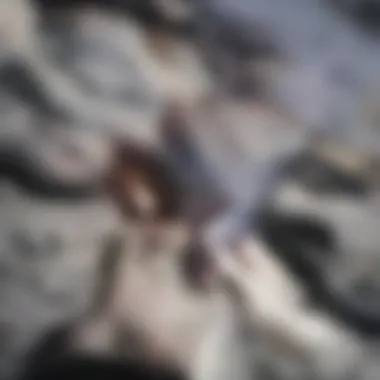

- Download the Kindle App: Visit the official Amazon website or search for the Kindle app in the Microsoft Store for Windows users. Mac users can access the app from the Mac App Store. Ensure you download the correct version for your operating system.
- Run the Installation File: Once the download is complete, locate the installation file in your downloads folder. Double-click the file to initiate the installation process. For Mac users, drag the Kindle icon into the Applications folder.
- Follow the Installation Prompts: Carefully follow the prompts provided by the installation wizard. Accept any required permissions or licenses.
- Launch the App: Once installed, launch the Kindle app by clicking on the icon. You may need to log in with your Amazon account credentials. This will allow the app to sync your existing Kindle library.
- Update the Application if Necessary: It's often helpful to check for updates after installation. Developers frequently release updates that can improve performance and add new features.
By completing these steps, you should be well-prepared to access and enjoy your Kindle content on your PC.
Using Kindle Cloud Reader
Using Kindle Cloud Reader revolutionizes the way users access and read Kindle books. This web-based application allows readers to delve into their literary resources directly from their browser, bypassing the need for downloads or installations. The beauty of Kindle Cloud Reader is its accessibility; users can read their books wherever they are, provided they have Internet connectivity.
The reader's experience is further enhanced by the ability to sync seamlessly with the Kindle ecosystem. This means any changes made on one device—like adding highlights or notes—are instantly reflected across all platforms. Such capability is crucial for students and professionals who often shift between devices.
"The Kindle Cloud Reader is not just a tool; it’s a bridge between convenience and modern reading practices."
Optimal reading on a PC requires tools that complement an academic or professional lifestyle. Kindle Cloud Reader offers a rich library experience, while features like search functions and bookmarks allow users to navigate seamlessly. Readers can open multiple books simultaneously, enhancing multitasking capabilities. This is particularly useful for researchers who need to reference multiple texts at once.
It's important to consider that the Kindle Cloud Reader operates on specific browsers, including Google Chrome and Mozilla Firefox, which enhances its efficiency. Understanding these elements forms the backbone of maximizing the benefits of using Kindle Cloud Reader.
What is Kindle Cloud Reader?
Kindle Cloud Reader is a browser-based application provided by Amazon, specifically designed for reading Kindle eBooks without the need for a dedicated e-reader or app. It offers users an interface very similar to the Kindle app but runs entirely in a web browser. This means that as long as users have a compatible browser and Internet access, they can access their library without the constraints of downloading software or apps.
Kindle Cloud Reader supports a wide range of eBook formats and makes it easy to manage content, whether it’s purchased books, borrowed materials, or personal documents. The simple interface allows for easy navigation, highlighting, and annotating, which is essential for focused reading.
Accessing Kindle Cloud Reader
To access Kindle Cloud Reader, users should first navigate to the following link: Kindle Cloud Reader. Users must log in using their Amazon account that is linked to their Kindle library. Once logged in, the user’s Kindle library will be displayed.
Users might find it beneficial to bookmark the Kindle Cloud Reader page for quicker access in the future. It is important to ensure that cookies and JavaScript are enabled in the browser settings to optimize performance and enable all features. Additionally, a stable Internet connection is crucial as the platform relies on online access.
Navigating the Interface
The interface of Kindle Cloud Reader is intentionally designed for ease of use. Users will find a simple layout featuring their library, which displays all available titles. Each book cover is represented visually, making browsing intuitive.
Key elements of the interface include:
- Library View: Where users can see all their books and filter them by recent or favorites.
- Reading Panel: This appears when a book is opened, featuring text and navigation tools.
- Toolbar: Located at the top, this includes options for highlighting text, taking notes, adjusting font size and background color, and accessing the table of contents.
Learning how to effectively use these interface components enhances the overall reading experience. Users can quickly navigate between chapters and utilize features for better retention of information.
In summary, utilizing Kindle Cloud Reader provides significant advantages for reading Kindle content on a PC, particularly for those who demand flexibility and accessibility in their reading habits. The focus on ease and function makes it a critical tool for students, researchers, and professionals alike.
Syncing Your Kindle Library
Syncing your Kindle library is pivotal for ensuring that all your reading devices have access to the latest content. This feature not only promotes a seamless reading experience, but it also allows users to access their material from various platforms without the fear of data loss. When you sync your library, you’re effectively bridging the gap between multiple devices, meaning your notes, bookmarks, and reading progress transfer with ease. This results in a more fluid interaction with your content.
Understanding Cloud Sync Features
Cloud sync is fundamental to the Kindle ecosystem. It permits users to store their Kindle content on Amazon's servers, making it easily accessible across devices. This is particularly valuable for those who engage with their Kindle libraries through different gadgets like tablets, smartphones, and PCs.
With cloud sync, you enjoy several advantages:
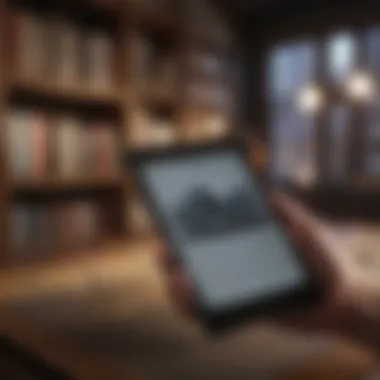
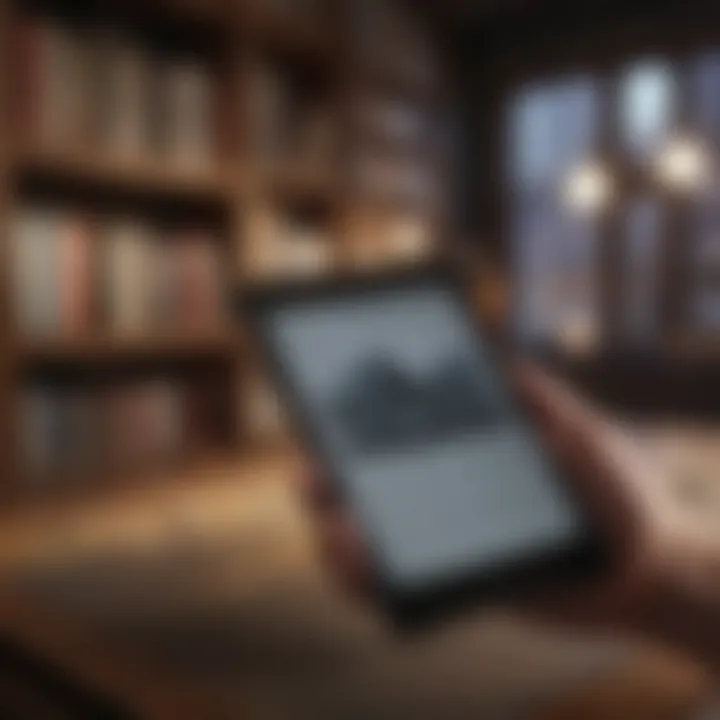
- Accessibility: Your books and documents are available, regardless of where you are or which device you are using.
- Automatic Updates: Any changes made, such as highlighting a passage or adding notes, sync automatically to the cloud. This means you never lose your insights.
- Storage Management: By utilizing cloud storage, you save valuable space on your local devices.
To enable cloud sync, ensure your devices are connected to the internet. On the Kindle app, navigate to Settings and check that Sync is turned on. It is a straightforward process, yet critical for maximizing the software's efficacy.
Managing Your Kindle Collections
Maintaining your Kindle collections efficiently can transform your reading experience. Creating and managing collections help in organizing your library. Rather than a chaotic list of titles, collections allow you to categorize books. This can be particularly useful for researchers or students who may require access to specific genres or topics quickly.
Here are several tips for managing your Kindle collections effectively:
- Create Specific Categories: Use categories that reflect your needs. For example, you could create collections for different subjects, reading lists, or works in progress.
- Regularly Update Collections: Make it a habit to revise your collections periodically. This ensures your organization reflects your current reading priorities.
- Utilize Tags: Tags can further simplify how you track your books and notes. By applying tags, you allow for multiple classification options, enabling quick access.
Managing your collections can significantly improve productivity, especially for users deeply engaged in academic or research-based reading. An organized library not only saves time but enhances the overall reading journey.
Reading Experience on PC
When engaging with digital literature, the quality of the reading experience significantly affects comprehension and retention. Reading on a PC can provide a unique environment that enhances interaction with texts, especially for students and professionals who rely on research and detailed examination of materials. Kindle reading on a personal computer offers various functionalities to optimize this experience, addressing both ease of access and user preference.
Understanding how to enhance the reading expereience effectively can lead to better productivity and overall satisfaction. Key elements include adjusting visual settings to reduce eye strain, utilizing keyboard shortcuts for navigating seamlessly through pages, and ensuring that notes and highlights are organized for quick reference. Users should be aware of how the interface impacts their engagement with content, as this can influence their ability to absorb and retain information.
Adjusting Display Settings for Comfort
To create an optimal reading environment, adjusting the display settings on your PC is essential. The Kindle app provides several options to customize the visual experience. Here are some important settings to consider:
- Font Size: Altering the font size allows readers to choose a size that fits their comfort level without straining their eyes. Users can adjust it based on personal preference or specific reading tasks.
- Background Color: A true feature of the Kindle app is the ability to switch between different background colors. For instance, a sepia or black background with white text can reduce glare and enhance focus. Experimenting with these options can significantly improve comfort during long reading sessions.
- Brightness Levels: Adjusting screen brightness to match ambient light can minimize eye fatigue. In brightly lit environments, increasing brightness can help maintain clarity.
Using Keyboard Shortcuts for Navigation
Efficient navigation is crucial for enhancing the reading experience on a PC. The Kindle app supports a host of keyboard shortcuts that streamline movement through pages and functions. Familiarizing yourself with these shortcuts can save valuable time and enhance focus. Here are some essential shortcuts:
- Arrow Keys: Using the left and right arrows enables quick page-turning, making it easy to skim through chapters or go back for review.
- Home Key: Pressing the Home key takes you back to the beginning of the book, providing immediate access to the table of contents or the first page.
- Ctrl + F: This shortcut opens the search function, enabling users to find specific keywords or phrases within the text, which is particularly helpful for research purposes.
- Ctrl + Shift + H: This combination highlights selected text, making it easier to mark important sections.
By mastering these shortcuts, readers can navigate their content with speed and efficiency. This leads to a more productive reading experience, as it minimizes disruptions caused by excessive mouse movements or menu navigation.
"Leveraging these keyboard shortcuts can transform your reading process and help maintain concentration on the material."
The combination of customized display settings and effective navigation tools creates a robust framework for enjoying Kindle books on a PC. These practices promote a more engaging and productive reading experience.
Additional Features of the Kindle App
The Kindle app offers more than just a platform for reading books. It incorporates tools that enhance the reading process, making it a valuable asset for students, researchers, and professionals alike. Understanding these additional features helps users maximize their Kindle experience on a PC.
Highlighting and Note-Taking Functions
Highlighting text is a central aspect of studying and retaining information. The Kindle app provides a straightforward interface for marking important passages. Users can simply click and drag over the text to create a highlight. This is especially useful for those conducting research or writing papers, as it allows for quick reference.
Taking notes is equally important. Once a passage is highlighted, users can add notes that will be stored with the text. These notes can be accessed later, providing context and insight into the user's thoughts at the time of reading. This feature allows for annotation, which enhances comprehension and retention of complex information.
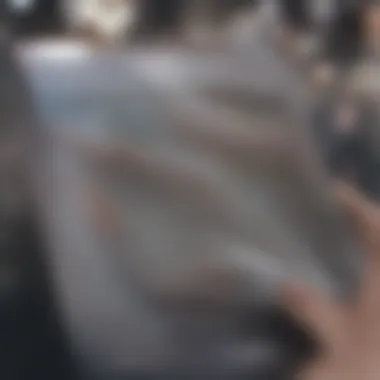
"The ability to highlight and take notes directly in the text encourages active participation in the reading process."
Additionally, Kindle sync technology ensures that these highlights and notes are available across all devices. This means that changes made on a PC will reflect on a Kindle device or mobile app, maintaining continuity. For educators, this signifies a potent way to engage with materials typically consumed passively. Integrating such functions into a reading routine fosters a more disciplined and engaging learning environment.
Accessing In-Book Content Options
The Kindle app also provides access to various in-book content options that enrich the reading experience. These options can include dictionaries, Wikipedia entries, and even online search functions. Users having a specific term or concept in the text can quickly access definitions or background information, enhancing understanding without needing to leave the context of the book.
This is particularly beneficial for those reading academic texts or unfamiliar genres. Instead of interrupting the flow of reading to consult external sources, the necessary information is at the fingertips of the reader. Such features facilitate a smoother, more integrated learning experience.
For example, when reading a challenging text, a user might come across jargon or references that require further exploration. Simply highlighting the challenging word or phrase and selecting the option for a dictionary or Wikipedia can clarify its meaning.
The availability of these resources makes Kindle more than just a reading tool; it transforms it into a comprehensive learning platform. With these additional features, students and professionals can enhance their knowledge, making the Kindle app a noteworthy choice for their reading needs.
Troubleshooting Common Issues
Troubleshooting common issues when using Kindle on a PC is crucial for maintaining an optimal reading experience. Even the most user-friendly applications may have occasional hiccups. Recognizing the common problems users might face can save time and frustration. This section dives into specific issues that can disrupt the reading journey. Addressing these problems ensures that readers can continue to engage with their Kindle library effectively.
Problems with App Installation
Installation problems can be particularly frustrating for new users. The Kindle app is designed to be easily installed, yet issues may arise due to unsupported operating systems or incorrect installation processes.
- Ensure System Compatibility: First, check if your PC meets the system requirements for the Kindle app. This includes checking the operating system version and hardware specifications.
- Download from Official Source: Make sure to download the Kindle app from its official site or a trusted platform like the Microsoft Store. Unauthorized sources may lead to installation errors.
- Run as Administrator: If faced with restrictions during installation, try right-clicking the installation file and selecting "Run as administrator." This can bypass certain permission issues.
If problems persist, uninstalling the app and reinstalling it can often help. A clean installation can resolve conflicts with previous versions or corrupted files.
Syncing Issues Across Devices
Syncing issues can disrupt an integrated reading experience across multiple devices. Users expect their last-read page to be updated automatically, but sometimes, synchronization problems occur.
- Check Internet Connection: Ensure your PC is connected to a stable internet connection, as syncing requires a reliable online presence.
- Verify Account Sign-In: Confirm that you are signed into the same Amazon account on all devices. This is essential for syncing to work correctly.
- Refresh the Library: If the sync feature does not work as expected, try refreshing your Kindle library by manually syncing it from the app's settings.
In some cases, logging out and then logging back into the Kindle app can reset any sync errors, allowing your devices to update properly.
Connectivity Problems with Kindle Cloud Reader
Using Kindle Cloud Reader effectively requires a solid internet connection. Connectivity issues can hinder access to your Kindle books.
- Browser Compatibility: Ensure that you are using a supported browser. The Kindle Cloud Reader performs best on browsers like Google Chrome or Firefox.
- Clear Cache and Cookies: Sometimes, accumulated cache and cookies can cause problems. Clearing your browser's cache can resolve loading issues.
- Disable Browser Extensions: Certain extensions can interfere with web applications. Temporarily disabling them may improve functionality.
Should connectivity issues continue, trying a different browser or checking firewall settings may offer additional solutions.
Always document any error messages or issues you encounter. This can be helpful for seeking support or troubleshooting further.
End
Understanding how to read Kindle books on a PC is not merely a technical endeavor; it shapes the framework of modern digital reading. This guide has laid out not only how to set up your device but also how to enhance the reading experience.
Recap of Kindle Reading on PC
In recap, utilizing a PC for Kindle reading provides access to a vast library of books, articles, and more. The Kindle app offers a user-friendly interface, allowing easy navigation through your collections. Syncing across devices ensures that your position is saved, making it seamless to switch between reading on a tablet, phone, or PC. This flexibility contributes significantly to the effectiveness of information absorption, especially for students and researchers. Employing functions like highlighting, note-taking, and adjusting display settings adds to the overall reading experience, enhancing comprehension and retention of material.
Final Thoughts on Digital Reading Environment
As books become increasingly digitized, understanding these tools can help one fully utilize the potential of digital libraries. An informed reader is often a more engaged and effective learner. Thus, exploring Kindle on PC is not just about reading; it is an essential journey into the future of learning and scholarship.



